How to assign a patient

How to assign a patient
NOTE: You must already be signed into UBQ-ED (see "Login to UBQ ED")
Click on the word "Assignment" near the top right hand corner of the screen. You will then be taken to a new screen.

Enter the chief complaint and patient’s age
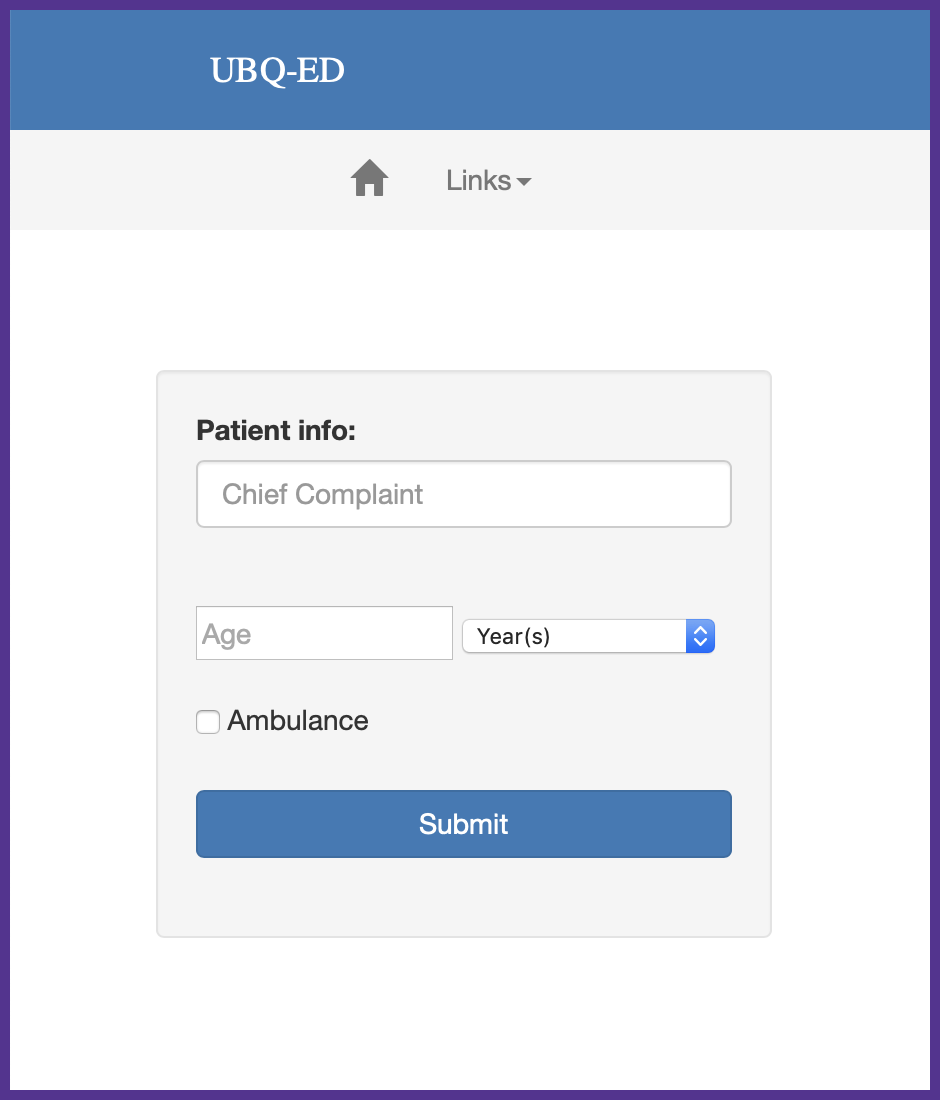
If this was an ambulance call, click the checkbox next to Ambulance and enter the ETA in minutes below (as this will pre-assign the patient to a provider)

Click "Submit". The system will automatically assign the patient a number and to a provider on UBQED. The provider will get a text notification if the provider has SMS notifications enabled.
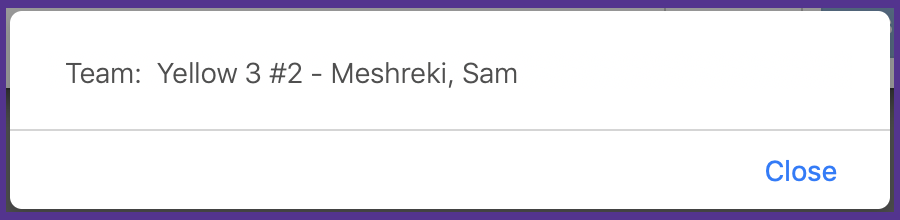

IMPORTANT: Make a note of the number and team that the patient was just assigned to so you can add the patient UBQED number to the patient’s comment section in EPIC's main track board. This way the patient will be easily identified and not lost later.
IMPORTANT: Drag the provider's name in EPIC onto the name of the patient.



